Main contracts can be set as parent or child to other contracts, forming links between contracts that help users better manage contracts that are dependent on or simply related to one another.
Create relationships between contracts:
- Go to Configuration > Administration > Contract Management.
- Click on one of the main contracts to which you'd like to link another contract.
- Select the Relations tab.
-
Click Add Link to add a relationship. A pop-up opens.
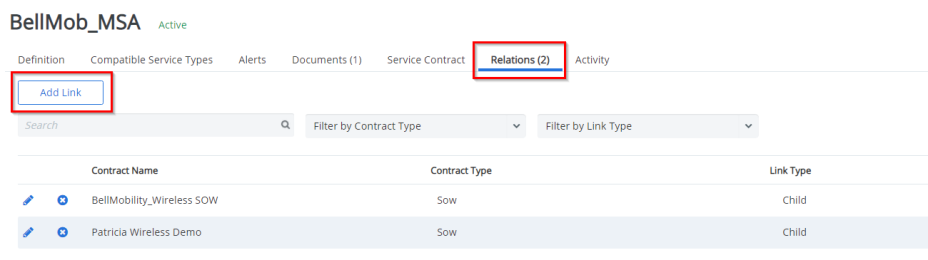
- Click Add Contract . A pop-up opens with a list of all contracts.
- Select the contract. It appears beside Contract Name.
-
For Link Type, choose one of the following:
- Parent (Setting another contract as a parent of the contract entry which you are currently editing)
- Child (Setting another contract as a child of the contract entry which you are currently editing)
- Related (For creating relationships with no hierarchical relationships)
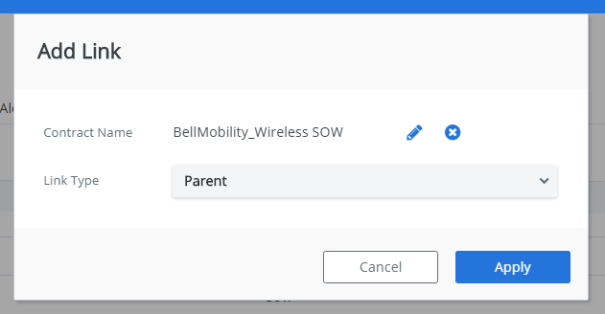
- Click Apply. The relationship is listed in the Relations tab.
Edit relationship links:
- From the Relations tab click on the pencil icon next the relationship entry. An Edit Link Type pop-up opens.
- Click on the Link Type drop-down.
- Choose another link type for this relationship.
Delete relationship links:
- From the Relations tab, click on the X next to the relationship entry. A confirmation message opens.
- Click OK to delete the relationship link.